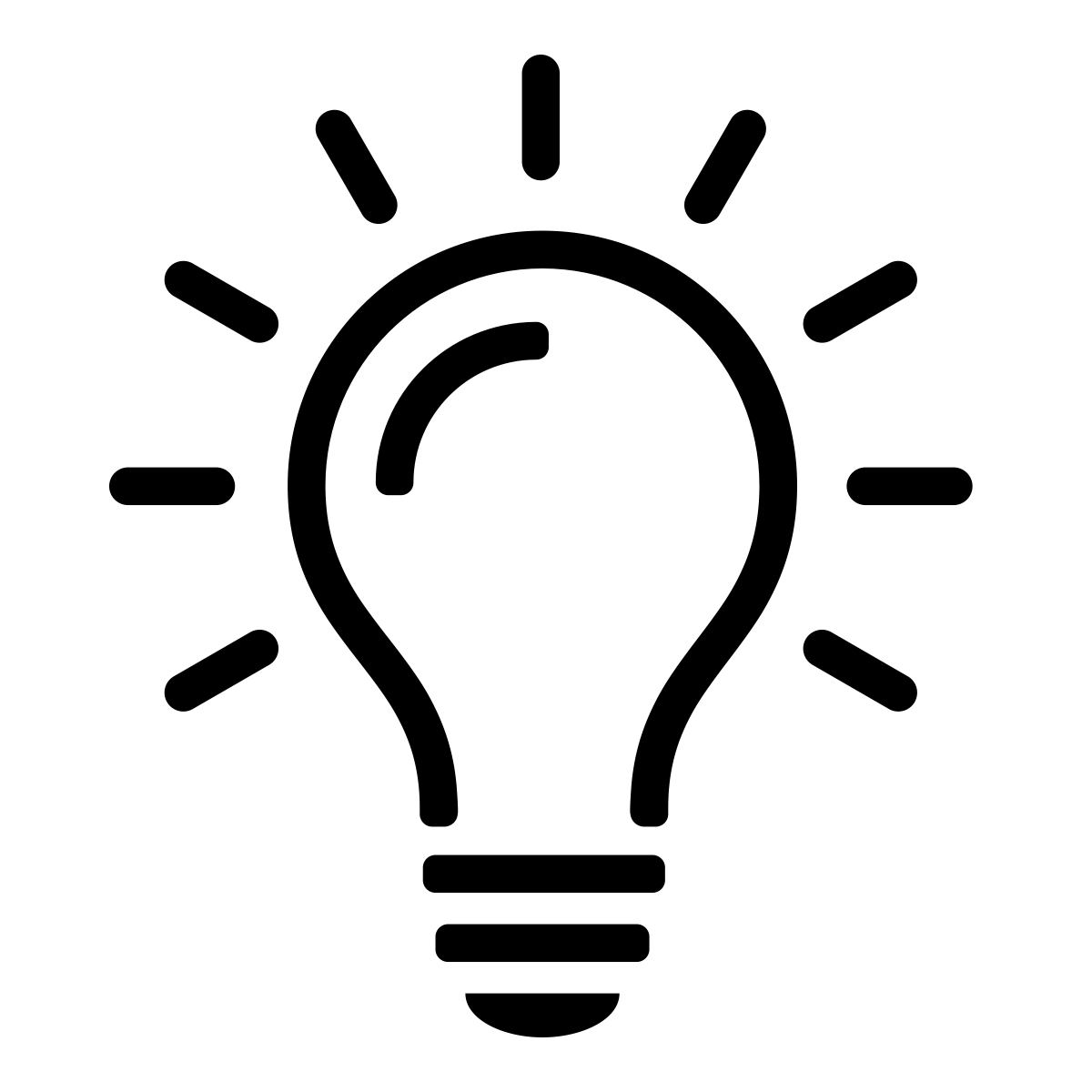Back Post B-1414
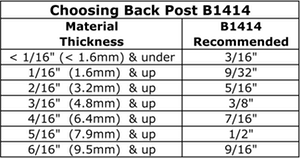 We recommend 3/16" (4.6mm) of post to come through the other side of material, and a minimum of 1/8 inch (3mm). For example: If the thickness of the material you will be attaching the post to is 1/8” thick, then we recommend the B-1414 5/16". (minimum required to go in the hole 3/16" plus thickness of material 1/8"(2/16") = 5/16"). Please remember to take into consideration the material being used. Some material will be very firm like wood and will remain the same thickness when the item is attached. Other materials like leather or foam will compress once it is assembled. You should be using the compressed material “thickness” to determine the size of the B-1414 you will need.
We recommend 3/16" (4.6mm) of post to come through the other side of material, and a minimum of 1/8 inch (3mm). For example: If the thickness of the material you will be attaching the post to is 1/8” thick, then we recommend the B-1414 5/16". (minimum required to go in the hole 3/16" plus thickness of material 1/8"(2/16") = 5/16"). Please remember to take into consideration the material being used. Some material will be very firm like wood and will remain the same thickness when the item is attached. Other materials like leather or foam will compress once it is assembled. You should be using the compressed material “thickness” to determine the size of the B-1414 you will need.
How do the measurements work?
The measurement given in the item ID, or the part number, is the inside measurement of the hardware. For example: if the mearurement of a D-ring is 3/4", then that is the the measurement of the leather strap that will fit inside that piece of hardware.
If you are looking for 4430 2 1/4" Brass Double Tongue Buckle, then 2 1/4" is the size of the strap on the belt you should be using.
The scale found below each item, or as a secondary image, is meant to provide you with a reference as to the overall size of the piece.
My Password is incorrect and I cannot log into my BuckleGuy Account.
1. The reason you are receiving this error message is that when we changed over to our new website, for security reasons we were unable to bring over your old password.
2. Click "Forgot Password". You will then be taken to a page where you will type in your BuckleGuy Account email address. Then click "Continue".
3. This will send an email to you labeled "Password change request for BuckleGuy.com". Click the link inside the email. This will confirm that you want to set up a new password.
4. The link will direct you to the login page at BuckleGuy.com.
5. At the same time you will be sent another email titled "Password Change request confirmed for BuckleGuy" with a NEW PASSWORD inside.
6. Copy the new password and paste it into the "Password" box on the BuckleGuy login page along with your email address in the box above.
7. Click "Sign In" and you will be logged into your Account!
Note: If you don't like your new password please see below.
How to Change Your Password
1. Once you have successfully logged in you will be brought to the "My Account" page.
2. Click the link near the bottom titled "Your Account Details".
3. On this page you will need to enter your current account information such as first and last name, phone number, and email address.
4. In the "Password" and "Confirm Password" box you will now be able to input your NEW, UNIQUELY created password. NOT the password that was sent to your email.
5. Once you have created a password click "Update my Details" and a green box at the top will say "Your account details have been changed."
6. And Your Finished! You have a new password!
 Home
Home